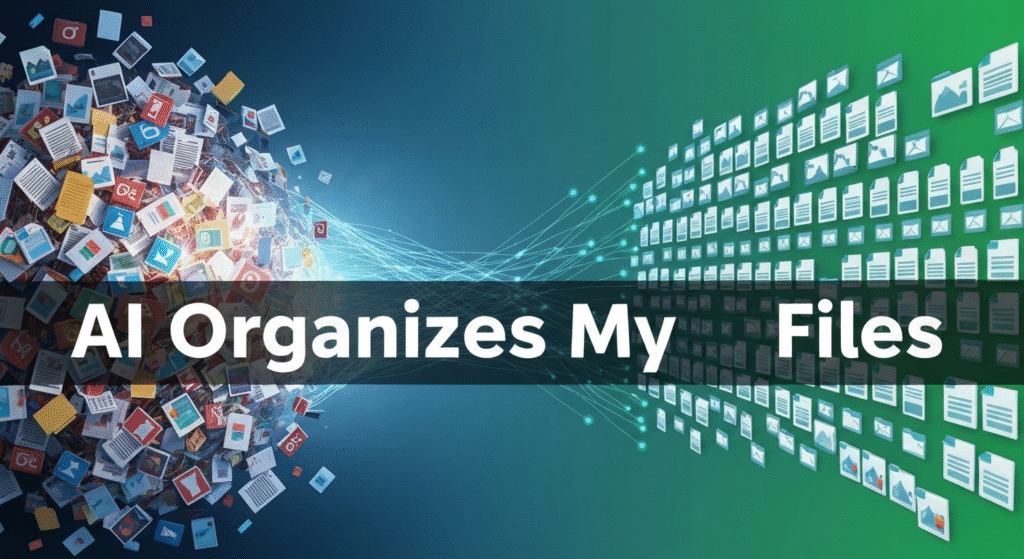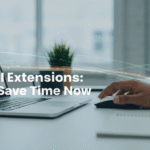My computer’s “Downloads” folder used to be a digital graveyard. It was a chaotic mix of old utility bills, random images, project drafts from six months ago, and software installers. My Desktop wasn’t much better. This digital clutter was stressful. Every time I looked at it, I felt a wave of anxiety. The worst part? I knew how to organize. I could imagine the perfect, color-coded folder system. But starting it felt impossible. I was stuck in “analysis paralysis,” overthinking every little decision. Where does a project brief go? Under Projects, Clients, or Admin? This overthinking meant I never actually did anything.
The thing is, I’m not alone in this. As someone who’s been writing about AI and technology for years, I’ve seen how digital tools are changing our lives. My name is John Michael, and I’ve spent my career exploring how new technologies work, translating complex research into clear explanations for readers. My passion is figuring out the practical side of these tools. I realized my own digital mess was the perfect test case. I decided to stop trying to build a perfect manual system and instead see if AI could build a functional one for me, one that didn’t require me to overthink.
The “Before” State: My Digital Chaos Pile
Let’s be honest: my digital life was a mess. As a creator and writer, I deal with a constant flow of files:
- Article drafts (v1, v2, vFINAL, vFINAL_for_real_this_time.docx)
- Research papers (dozens of PDFs)
- Source images and graphics
- Client communications
- Personal files (photos, bills, etc.)
My system was “search and panic.” I relied on my computer’s basic search, praying I could remember a specific keyword. My cloud drives (Google Drive, Dropbox) were just mirrors of the chaos on my desktop. I wasted so much time just looking for things I knew I had. I spent even more time feeling guilty about the mess.
Why Traditional Organizing Fails (And Causes Overthinking)
This looks clean, but here’s the problem: real life is messy.
- The “One Place” Problem: Where do you put an email from Client A about an invoice for a specific project? Does it go in
Invoices?Client_A?Projects? You have to make a choice, and that choice might be wrong later. This is the root of overthinking. - The Time Sink: Building this structure is one thing. Maintaining it is another. You have to manually drag and drop every single file, every single day.
- The Rigidity: What happens when a project spans two categories? Or when a personal “hobby” becomes a “work” project? The system breaks.
I realized I was trying to build a perfect, physical filing cabinet on a system (a computer) that was designed for something much more powerful: searching.
The AI Shift: From “Filing Cabinet” to “Personal Assistant”
My “aha!” moment was this: I don’t need a perfect folder system if I have a perfect search system.
Modern AI is not just about chatbots. It’s built into the core of our operating systems, cloud storage, and apps. These AI systems are incredibly good at understanding context. They can read text inside documents, recognize objects in photos, and even transcribe spoken words in videos.
I decided to lean into this. My new goal was not to have the tidiest folders. My new goal was to make every single file on my computer 100% searchable. Instead of being a digital librarian, I was going to let an AI be my personal assistant.
My 4-Step AI-Powered Organization Workflow
I developed a simple, step-by-step process to fix my digital mess without the headache. This is the exact workflow I used.
Step 1: The “Great Dump” (Consolidation)
You can’t organize what you can’t see. My files were scattered across my Desktop, Downloads folder, Google Drive, an old Dropbox account, and two external hard drives. The AI needs one big “pond” to fish in.
So, I did something that felt scary: I created one new folder on my main drive called _ARCHIVE_TO_SORT.
Then, I dragged everything into it.
- Everything from my Desktop.
- Everything from my Downloads.
- I synced and downloaded my cloud files and moved them in.
- I copied everything from my external drives.
Yes, it was one giant, monstrous folder with thousands of files. But for the first time, all my clutter was in one place. This was the essential first step.
Step 2: Cleaning the Mess (AI-Powered Deduplication)
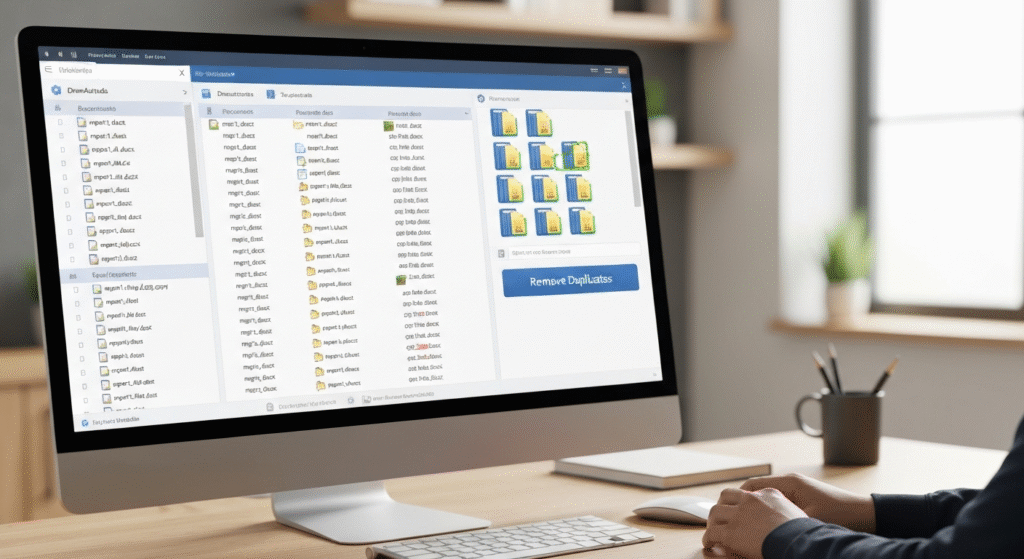
This giant folder was full of junk. I knew I had dozens of copies of the same files. Manually finding them would be impossible.
This is where I brought in the first AI tool: a duplicate finder.
There are many tools like this (some popular ones are Gemini 2 for Mac, or Czkawka for all platforms). These tools don’t just look for matching filenames. They use AI-related algorithms (like hash checking) to scan the actual content of the files. They can find two identical photos with different names, or the same PDF downloaded three times.
I pointed the tool at my _ARCHIVE_TO_SORT folder and let it run. After about an hour, it presented me with a report: I had over 40GB of duplicate files.
With a few clicks, the tool selected the oldest or most out-of-place copies and offered to delete them. I reviewed its suggestions (it’s smart to do a quick check) and hit “Delete.” It was incredibly satisfying.
Step 3: Automated Tagging and Sorting (The “Magic” Part)
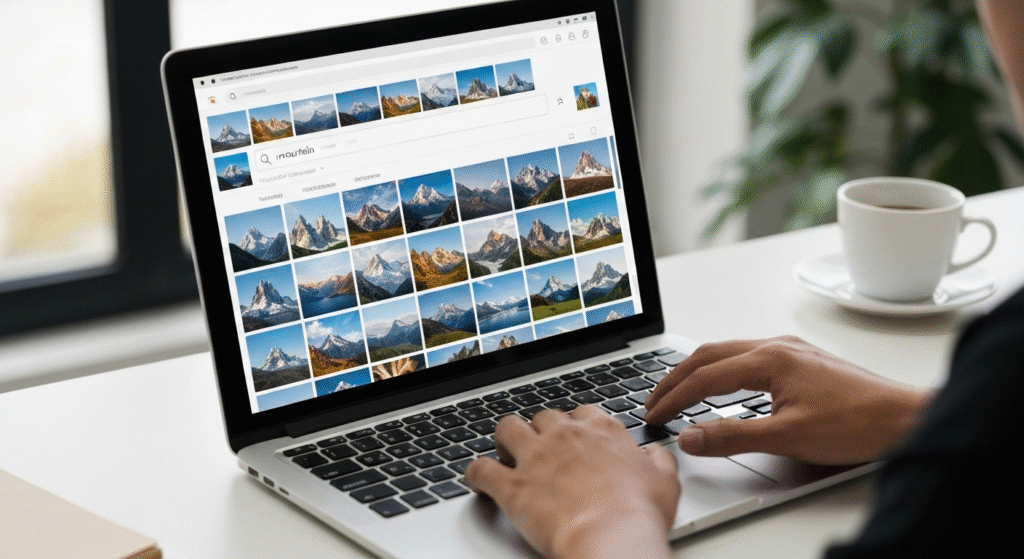
Now I had a cleaner (but still huge) folder. I did not start making subfolders. Instead, I focused on making the contents searchable.
Using Built-in OS Search
Both Windows (Search Indexing) and macOS (Spotlight) have powerful, AI-driven search built-in. You just have to make sure it’s turned on and indexing your file contents.
- On macOS: Spotlight automatically indexes the text inside PDFs, .docx files, and more.
- On Windows: You can go to “Indexing Options” in the Control Panel and ensure it’s set to “Index Properties and File Contents” for your main folders.
My new workflow: Instead of clicking through /Work/Client_A/Invoices/, I just hit Cmd + Space (on Mac) and typed “invoice Client A.” Bam. The file appeared. This removed 90% of my “where does this go?” anxiety.
AI-Powered Photo Management
Photos and images were my biggest mess. As a creator, I have thousands. Manually tagging them is a nightmare.
So, I dumped all of my JPEGs, PNGs, and video files into Google Photos (you could also use Apple Photos). The AI in these apps is an organization miracle. It automatically scans and tags everything.
- It recognizes faces (so I can find all photos of “Mom”).
- It recognizes objects (I can search “dog” or “mountain” or “car”).
- It recognizes text (I can search for a word on a sign in a photo).
- It recognizes places (I can search “photos from London”).
I didn’t have to create a single folder. I just search for what I want. This is the “no overthinking” principle in action.
Using AI-Specific Tools (The “Power Move”)
For my notes and work documents, I moved to an AI-powered note-taking app. Tools like Notion, Craft, or even the new Microsoft 365 Copilot integrate AI directly.
My old way: A Notes folder with 50 different text files.
My new way: I dump all my ideas, research, and drafts into one place (like a Notion database). I don’t obsess over tags. Why? Because I can just ask the AI.
I can type, “Find me my notes about that project idea I had last month involving electric cars.” The AI understands the semantic meaning and finds it, even if I never used the word “project” or “electric.”
Step 4: Maintaining the System (The “Don’t Overthink” Rule)
My system is now clean. Here’s how I keep it that way with almost zero effort.
- The “Inbox” Principle: My
Downloadsfolder is now my only inbox. Everything new lands there. - The Weekly Triage: Once a week (or when it looks full), I spend 10 minutes on that folder. It’s not a deep clean.
- Delete: Is this an installer or junk? Delete.
- Archive: Is this important (a bill, a final draft, a photo)? I move it to one of two folders:
_Personal_Archiveor_Work_Archive. - That’s it. I don’t subdivide. I let the AI search handle the rest. If it’s a photo, I upload it to Google Photos. If it’s a doc, I know my computer’s search will find it in the archive.
This entire workflow took me an afternoon to set up. Now, it takes me about 10 minutes a week to maintain. The mental energy I’ve saved from not “overthinking” is the biggest benefit.
Real-World Examples: AI Organization in Action
Let’s break down how this system works for specific people, like students and creators.
For the Student: Taming Lecture Notes and Research
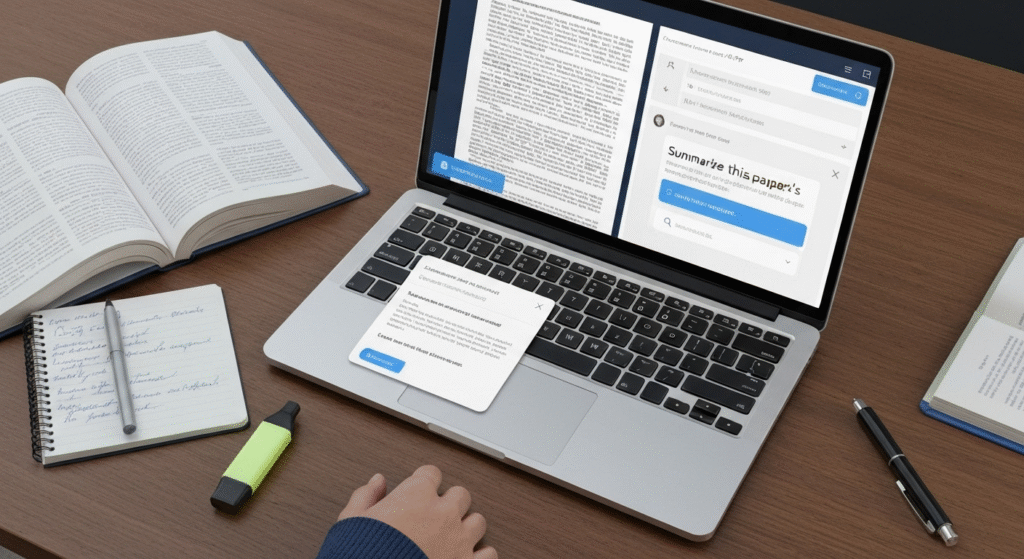
- The Problem: You have hundreds of PDFs, PowerPoint slides, and Word docs for five different classes. Naming them
BIO101_Lecture_Week4_v2.pdfis exhausting. - The AI Solution:
- Create one folder for all your schoolwork:
/University. - Dump all your files in there. Don’t make subfolders for classes.
- When you need to study for your biology final, just search your computer for “BIO101 mitochondrial DNA.” The OS search will read inside all those PDFs and slides and pull up the exact files you need.
- Use an AI-powered PDF reader to “chat” with your research papers. You can ask it, “Summarize the key findings of this 30-page paper,” saving you hours.
- Create one folder for all your schoolwork:
For the Creator: Managing Gigabytes of Assets
- The Problem: You have folders of B-roll video, audio files, Photoshop drafts, and final renders. Finding a specific clip from a shoot six months ago is a nightmare.
- The AI Solution:
- Use an AI-powered media asset manager (MAM). Some video editors are starting to build this in.
- The game-changer: AI-powered transcription. Run your video and audio files through a tool that creates a text transcript.
- Now, instead of remembering a filename like
A004_C002_0101AB.mxf, you can just search for a phrase you said in the video, like “the best way to clean a car.” The search will find that exact video file and even timestamp. - Use your duplicate finder regularly to clear out all those
vFINAL_v2_new.mp4renders that are eating up your hard drive.
Pros and Cons of Relying on AI for Organization
This system feels like magic, but it’s important to be realistic. It’s a trade-off.
| Feature | AI-Powered Search System | Traditional Manual Folders |
| Setup Time | Low (mostly file consolidation) | High (requires planning and creating structure) |
| Maintenance | Very Low (run tools, trust search) | High (requires constant manual filing) |
| Flexibility | High (a file can be “in” multiple places via search) | Low (a file lives in one physical folder) |
| “Overthinking” | Minimal (the system finds it for you) | Maximum (paralysis over where to put things) |
| Offline Access | Can be difficult (some AI tools are cloud-based) | Easy (files are just in folders on your drive) |
| Privacy | A concern (AI tools may scan file contents) | High (you control everything, no 3rd-party scanning) |
Common Pitfalls to Avoid (What I Learned)
- Trusting the AI Too Much: Don’t let an AI tool auto-delete your only copy of a file. Always review deletions. And most importantly: This is not a replacement for a backup. Keep a separate backup (like Backblaze or an external drive) of everything.
- Using Too Many Tools: It’s tempting to get “shiny object syndrome” and download five different AI apps. Don’t. This just creates more chaos. Pick one duplicate finder, one photo manager, and trust your OS search.
- Ignoring Privacy: This is the big one. If you use a cloud-based AI tool, it is scanning your files. For 99% of my files (photos, articles, research), I’m fine with this. For highly sensitive documents (like financial statements or private journals), I keep them in a separate, local-only, encrypted folder that I don’t let the AI touch.
Frequently Asked Questions (FAQs)
Do I need to know how to code to use these AI tools?
Absolutely not. Every tool I mentioned is designed for regular users. They have simple buttons and clear interfaces. The whole point is to avoid complex technical work.
What are some good AI tools to start with?
Start with what you already have.
- Your OS Search: (Spotlight on Mac, Windows Search). Make sure it’s indexing file contents.
- Your Photo App: (Google Photos or Apple Photos). Start uploading your pictures.
- A Duplicate Finder: A quick search for “best duplicate finder for [your OS]” will give you great options.
Is it safe to let AI scan all my personal files?
It depends on your comfort level. For local tools (like a duplicate finder), the data stays on your machine. For cloud tools (like Google Photos), you are uploading your data. Read the privacy policy. I recommend keeping truly sensitive files (like tax returns or medical records) in a separate folder that you don’t sync to these services.
What if the AI miscategorizes a file or can’t find something?
It happens, but it’s rare. This is why my “archive” system is so simple (_Work_Archive and _Personal_Archive). If a search fails (which it rarely does), I only have two folders to check manually. The simplicity is a failsafe.
How long does this AI organizing process take to set up?
It took me about 30 minutes to consolidate my files (Step 1). Then I let the duplicate finder run for about an hour (Step 2). Uploading photos (Step 3) took overnight, but I just let it run in the background. The active “work” time was probably less than two hours total.
Conclusion: Stop Filing, Start Finding
The single biggest change for me was a shift in mindset. I stopped trying to be a perfect digital librarian. I accepted that a “messy” archive is fine, as long as it’s a searchable mess.
Letting AI handle the heavy lifting of deduplication, tagging, and searching freed me from the anxiety of “overthinking” my file system. I no longer waste mental energy deciding where a file should go. I just save it and trust that the AI will find it when I need it.
If you’re feeling overwhelmed by your digital clutter, stop trying to build the perfect folder system. Start small. Pick one folder (like your Desktop), run a duplicate finder on it, and see how it feels. You might be surprised at how much mental space you get back.