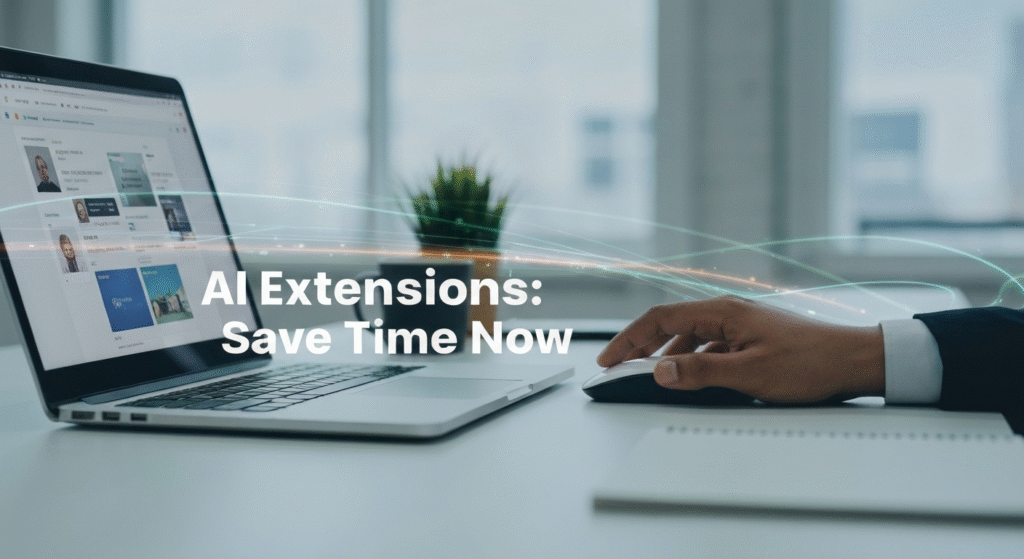Free AI browser extensions are everywhere. A quick search brings up hundreds, all promising to make you smarter, faster, and more productive. But here’s the thing: most of them are junk. They are often slow, buggy, crammed with ads, or worse, they are “affiliate spam” in disguise, designed to upsell you or harvest your data. They promise to save you time but end up wasting it.
I’ve spent a lot of time sifting through this digital noise. It’s part of my job. You start to see the patterns and learn what to look for. This article isn’t a list of 50 “must-have” tools. This is my short, curated list. These are the free extensions that have stayed installed on my browser for more than a month, the ones I use almost every day, and the ones that genuinely save me time without making me feel like I’m the product.
Before we dive in, let’s get acquainted. I’m John Michael. For years, I’ve been exploring and writing about AI, focusing on how these tools fit into our daily lives. My work has involved testing hundreds of these apps, figuring out what’s just hype and what’s genuinely useful. My goal isn’t to sell you something; it’s to share what I’ve learned from my own workflow so you can get more done with less hassle. This passion for practical, everyday tech is what drives my writing.
The Lure and the Trouble with AI Extensions
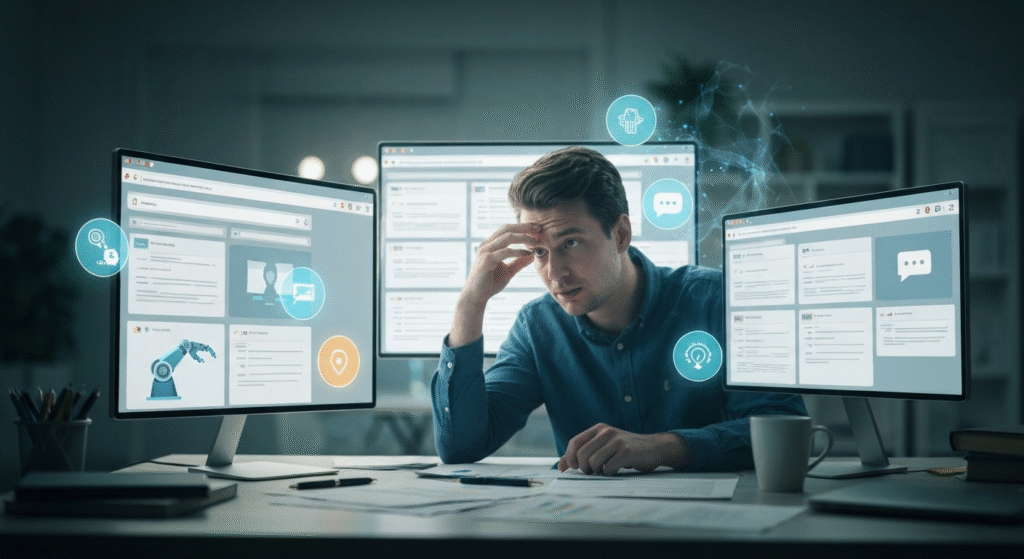
The promise is amazing. An AI in your browser can:
- Summarize a 5,000-word article in seconds.
- Fix the grammar and tone in your email before you hit send.
- Explain a complex topic while you’re still on the page.
- Instantly create a step-by-step guide for a colleague.
When it works, it feels like magic. But the reality is often messy.
The Hidden Cost: Why Most “Free” AI Tools Aren’t Worth It
The biggest problem with the “free” AI extension boom is trust. To do their job, many of these tools ask for permission to “read and change all your data on all websites you visit.” This is a huge security risk.
You have to ask yourself:
- Who made this? Is it a reputable company or a nameless developer?
- How do they make money? If it’s truly free, are they selling your browsing data to advertisers?
- Is it just a “wrapper”? Many extensions are just a pretty box built on top of ChatGPT, offering nothing new.
- Is the “free” tier useless? Many tools are “freemium,” where the free version is so limited it’s just an ad for the paid plan.
The tools below are ones I trust, but even with them, I practice and preach caution. My list focuses on tools that are either open-source or come from established companies with clear, public privacy policies.
LanguageTool: My Go-To for Clean, Confident Writing
First up is my daily driver for writing. You might know Grammarly, and it’s a fine tool. But I personally lean toward LanguageTool. It’s an open-source proofreading extension that feels less intrusive and, in my experience, is more focused on privacy. It’s more than a spell-checker; it’s a style and grammar guide that catches things Microsoft Word and Google Docs miss.
How I Actually Use It to Save Time
I don’t use it to “write” for me. I use it to clean up my own writing, fast.
- Polishing Quick Emails: I’m writing an email to a client. I tend to use weak, passive language when I’m in a hurry. I’ll write something like, “The report will be sent by me later today.” LanguageTool instantly underlines it and suggests, “I will send the report later today.” It’s a small change, but it makes my writing clearer and more confident. This saves me the mental energy of proofreading it five times.
- Catching Filler Words: While drafting articles, it’s my personal “fluff” detector. It flags phrases like “in order to” (suggests just “to”) or “for the purpose of” (suggests “for”). It also catches my “weasel words” like “I think” or “maybe.” Over a 2,000-word article, these small fixes tighten up my writing and save me an entire editing pass later.
- Using the “Picky Mode”: The free version has a “Picky Mode” that you can toggle on. This is where it gets, well, picky. It flags common phrasing errors, redundant words (like “final outcome”), and even style issues like starting a sentence with “And.” It’s like having a patient editor looking over my shoulder.
LanguageTool: Pros and Cons
Here’s a quick breakdown of what I like and what I don’t.
| Pros | Cons |
| Excellent free tier with robust grammar, style, and punctuation checks. | The more advanced AI-powered “style suggestions” are mostly in the premium version. |
| Open-source and privacy-focused. Its policy is clear about not selling text. | The “Picky Mode” can be too aggressive for informal or creative writing. |
| Supports multiple languages and dialects (e.g., US vs. UK English). | The pop-up interface is functional but not as “slick” as some competitors. |
| Works seamlessly in almost any text box (Gmail, Google Docs, blogs, etc.). |
The Privacy and Trust Check
This is why I chose it. Because LanguageTool is open-source, its code is public. Security experts can (and do) look at it. It’s not a “black box” owned by a giant corporation. Their privacy policy is clear: they don’t sell your text or use it to train ad models. You can even run it on your own server if you’re extremely privacy-conscious. For me, this balance of power and privacy is perfect.
Scribe: The ‘Show, Don’t Tell’ Time-Saver
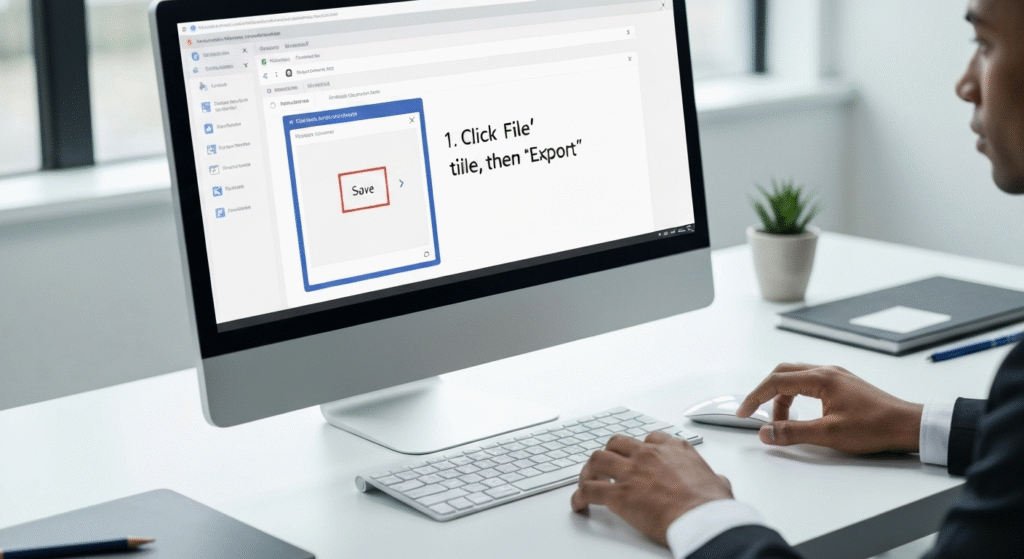
This extension is my secret weapon for answering “how-to” questions. Scribe is a tool that watches you work and automatically creates a step-by-step visual guide. It captures your screen, highlights your clicks, and writes the text for each step.
If you ever have to explain a process to someone, this will change your life.
How I Actually Use It to Save Time
I used to hate writing “Standard Operating Procedures” (SOPs) or answering repetitive team questions.
- Answering Team Questions: My teammate messages me, “Hey, how do I export that monthly report from the new software again?” Instead of spending 10 minutes typing out a list of instructions, I just say “one second.” I click the Scribe extension icon, hit “Record,” and perform the task. It takes me 60 seconds. Scribe captures every click and creates a beautiful guide: “1. Click on the ‘Reports’ menu.” “2. Select ‘Monthly Analytics.'” “3. Click the ‘Export’ button in the top-right corner.” I send them the Scribe link. The time-saving compounds because I now have that guide forever.
- Client Onboarding: I used to spend 30-45 minutes writing long “welcome” emails for new clients, explaining how to use our shared Google Drive, how to access their invoices, etc. Now, I make a 2-minute Scribe for each process. The client gets a clear, visual, and professional-looking guide, and I get 40 minutes of my life back.
- Creating Blog Post “How-To” Sections: When I write an article that requires a tutorial, I can embed a Scribe directly. It shows my readers exactly where to click, which builds huge trust and authority.
Scribe: Pros and Cons
It’s a very specific tool, but it’s the best at what it does.
| Pros | Cons |
| Incredibly fast and easy. It feels like magic. | The free version has Scribe branding on all shared guides. |
| Creates clear, professional, and easy-to-follow visual guides. | The free plan limits editing, like combining steps or adding your own branding. |
| Perfect for any repetitive digital process. | The desktop app (for recording non-browser tasks) is a premium feature. |
| Free to create, share, and embed as many guides as you want. |
The Privacy and Trust Check
Scribe is built for businesses, so its security is strong. It’s SOC 2 Type II compliant, which is a key security standard. It only records when you explicitly tell it to. It also has features to automatically redact sensitive information, though I always double-check any guide before I share it. For non-sensitive workflows, it’s one of the most trusted and useful tools I’ve found.
QuillBot: My Brain for Summarizing and Research
QuillBot is most famous as a “paraphraser” or “article spinner.” I want to be very clear: I never use it for that. Spinning content is plagiarism, and it creates low-quality, robotic articles.
For me, the real power of the QuillBot extension is its Summarizer.
How I Actually Use It to Save Time
I use QuillBot as my research filter. It helps me decide what’s worth my limited attention.
- Reading Dense Articles: I need to learn about a new, complex topic. I find a 5,000-word academic study or a long-form news analysis. It looks good, but is it really what I need? I open the QuillBot extension, click the “Summarize” tab, and in about 15 seconds, it gives me the key bullet points. This instantly tells me if the article is worth a deep read or if I just need the main ideas. It’s my “triage” tool for information overload.
- “Un-Sticking” My Own Writing: This is my other-approved use for the Paraphraser. I’ll write a paragraph that just feels clunky. I know what I want to say, but the words are wrong. I’ll paste my own paragraph into the Paraphraser, and it will show me 5-7 different ways to say the same thing. It’s like a thesaurus for entire ideas. It un-sticks my brain and saves me 20 minutes of staring at a blinking cursor.
QuillBot: Pros and Cons
It’s a powerful tool, but you have to use it responsibly.
| Pros | Cons |
| The summarizer is one of the best and fastest I’ve tried. | The free summarizer has a word limit (1200 words at a time). |
| The paraphraser is great for “un-stifling” your own writing. | The paraphraser can be easily misused for plagiarism if you’re not careful. |
| Integrates well into Google Docs and other writing platforms. | The free paraphraser has limited “modes” (e.g., “Formal,” “Creative” are paid). |
| Also includes a basic grammar checker (though I prefer LanguageTool). |
The Privacy and Trust Check
QuillBot is a large, established company (part of Course Hero). Their privacy policy is straightforward: they process your text to provide the service. They do not sell your personal data. Because it’s a cloud service, I would be cautious about pasting in highly sensitive or confidential company documents. But for general web research, blog drafts, and public information, I am comfortable with their security practices.
Sider: The All-in-One AI Sidebar
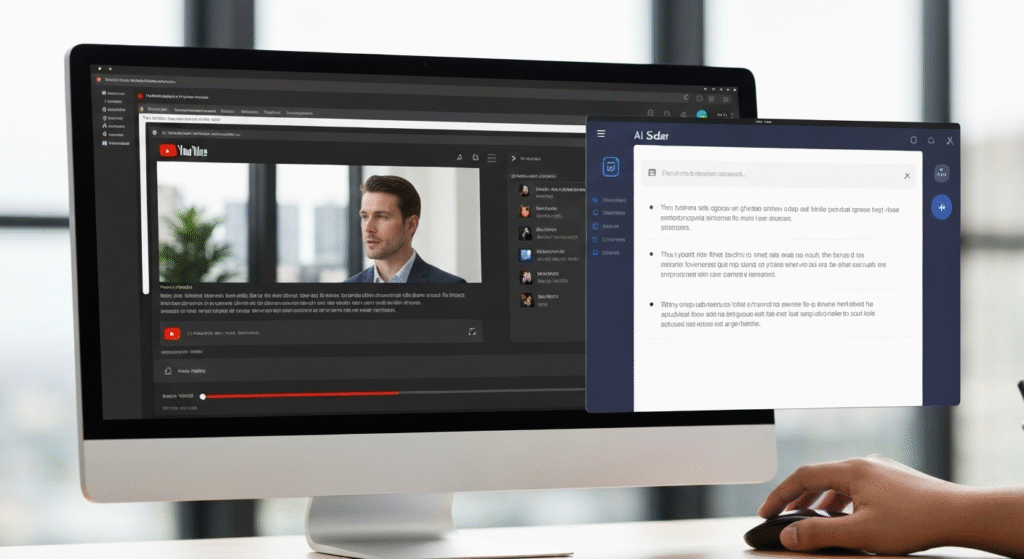
This last one is a bit different. It’s an all-in-one AI assistant that lives in a sidebar in your browser. Think of it as ChatGPT, but it can read the page you’re on. There are many tools like this (Monica, MaxAI.me), but I’ve found Sider to be reliable and its free tier to be very generous.
It uses AI (like GPT-3.5 in the free version) to “chat” with the web page.
How I Actually Use It to Save Time
- Summarizing YouTube Videos: This is my favorite feature. I find a 45-minute tutorial video. I don’t have time to watch the whole thing. I open Sider, and it has a “YouTube Summarizer” prompt. I click it, and it pulls the entire transcript and gives me a time-stamped, bulleted summary. I can find the one 3-minute section I actually need without scrubbing back and forth. This has saved me countless hours.
- Explaining Concepts on the Fly: I’m reading an article that mentions a technical term I don’t know, like “Bayesian inference.” In the old days, I’d open a new tab, Google it, and fall down a 20-minute rabbit hole. Now, I just highlight the term, right-click, and Sider’s “Explain” function gives me a simple, 3-sentence definition right there on the page. This keeps me in the flow state.
- Drafting Quick Replies: I use the “Quick Reply” feature in Gmail. It scans the email I received, and I can give it a prompt like, “Politely decline this meeting and ask to reschedule for next week.” It generates a solid draft that I can edit and send. It’s not perfect, but it turns a 2-minute task into a 20-second one.
Sider: Pros and Cons
This is the most “AI-heavy” tool on the list, which comes with its own trade-offs.
| Pros | Cons |
| Huge range of tools in one extension (chat, summarize, write, YouTube). | The free version has daily limits on messages (using GPT-3.5). |
| The YouTube summarizer is a massive time-saver. | It requires a lot of permissions because it does a lot (like “read the page”). |
| “Context-aware” chat (it knows what page you’re on) is very powerful. | Can feel overwhelming at first. There are a lot of buttons and features. |
| Lets you bring your own API key (if you’re a paid OpenAI user). |
The Privacy and Trust Check
This is the one you must be the most careful with. Any tool that can “read your page” has a lot of power. Sider’s privacy policy is clear that they don’t sell your data, but they do process it to provide the service.
Here is my rule: I use Sider for public web pages only. I use it on news articles, blog posts, and YouTube. I never have it active on pages with my personal banking, private company documents, or personal health information. Trust, in this case, comes from responsible use.
Your Questions Answered (FAQs)
Will these AI extensions slow down my browser?
Generally, no. A modern browser can handle these lightweight extensions easily. However, if you install 20 of them, you will notice a slowdown. That’s why I recommend a small, curated list of tools you actually use.
Is it safe to use AI extensions for my work?
It depends. For tools like Scribe (for non-sensitive processes) or LanguageTool (for grammar), it’s generally very safe. For tools that “read the page” like Sider, you must be careful. Never use them on pages containing client data, financial information, or company secrets. Always read your own company’s IT policy first.
What’s the real difference between a free and a paid AI extension?
The free version usually has limits. This might be a daily use limit (like with Sider), a word count limit (like QuillBot’s summarizer), or fewer features (like LanguageTool’s advanced style suggestions). The free versions are designed to be useful for casual users, while the paid versions are for heavy, professional use.
Can these tools “steal” my writing or ideas?
Reputable companies like the ones listed have strong privacy policies stating they do not claim ownership of your content or sell it. The risk comes from unknown, shady extensions. Never paste your unique, confidential ideas into a random “free AI” tool. Stick with established, trusted names.
The Real Goal Isn’t ‘More AI,’ It’s ‘Less Work’
The point of this is not to add more AI to your life. The point is to reduce friction.
Don’t just install all of these. Pick one that solves a problem you have right now. If you answer a lot of “how-to” questions, get Scribe. If you read a lot, get QuillBot’s summarizer.
The four tools I’ve shared—LanguageTool, Scribe, QuillBot, and Sider—are my personal “daily drivers.” They’ve earned their spot on my browser because they solve specific problems and let me get back to the work I actually want to be doing.
Start with one. Try it for a week. If it doesn’t genuinely save you time or make your life easier, uninstall it. Your focus is your most valuable asset. Protect it.