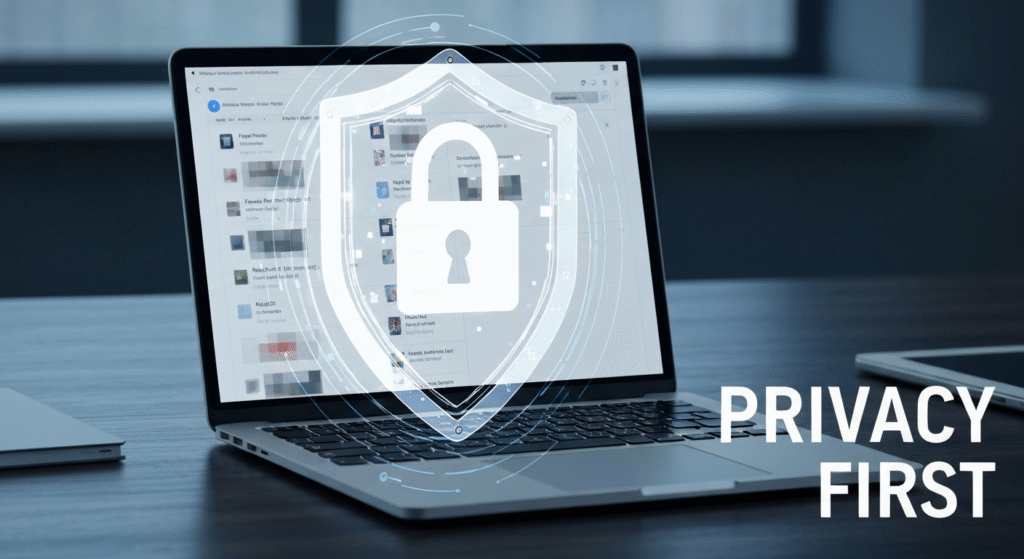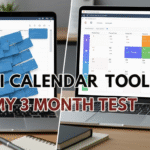Artificial intelligence is promising us “Inbox Zero.” It offers to summarize those massive, unread email chains, draft polite replies, and filter out the noise so we can finally focus. It sounds amazing. But here’s the thing: to do that job, you’re essentially hiring a new assistant and giving them a key to your entire filing cabinet. An assistant who reads everything—your bank statements, your private conversations, your work secrets.
This created a huge problem for me. I wanted the productivity, but I wasn’t willing to pay for it with my privacy. We’ve all clicked “Allow” on apps without thinking, but giving a third-party full read/write/delete access to my entire email history? That’s a different level of risk. I needed to find a way to get the AI-powered help without the digital spy.
Hi, I’m John Michael. For the past few years, I’ve been fascinated by how AI is creeping into our daily lives—sometimes for good, and sometimes in ways that feel a bit… off. My inbox was a total mess, and I genuinely wanted to see if AI could help me dig out. But as someone who actually reads privacy policies, I couldn’t just hand over my digital life to the first flashy tool I saw. So, I spent the last month signing up for services, digging through their terms, and testing their features to see what data they really take. This is what I found.
The “Privacy Price” of Most AI Email Tools
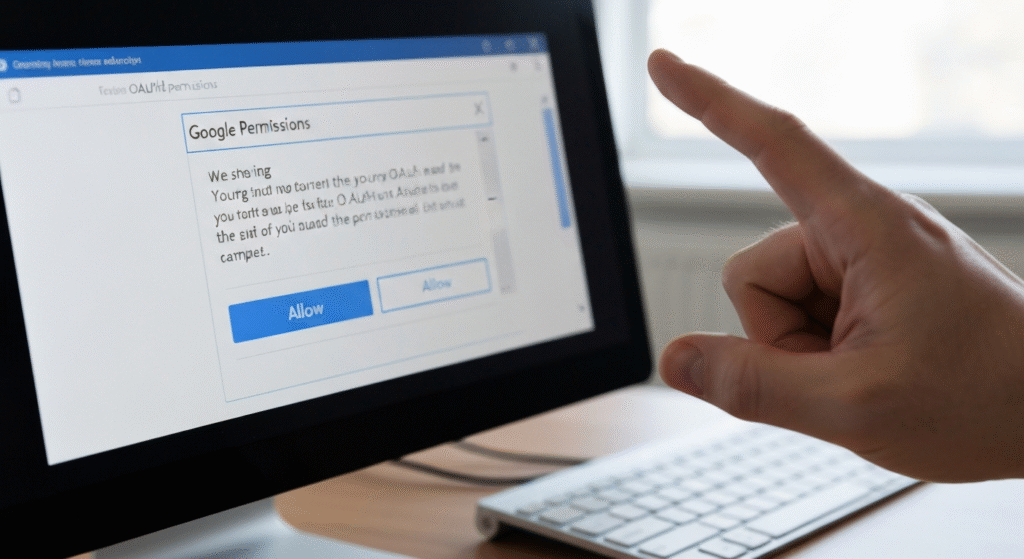
When an AI tool offers to “manage” your email, it’s not magic. It has to read your email. The biggest question I kept asking was: where does that reading happen? And what happens to my email data afterward? I found the answer splits into two main camps, and one is much scarier than the other.
What Happens When You Click “Allow”?
When you connect an AI tool to Gmail or Outlook, you’ll see a permission pop-up. We’re trained to click “Allow” and move on. But I learned to stop and read this screen carefully. It’s the entire contract.
Often, the app asks for the “kitchen sink” of permissions:
- Read, compose, send, and permanently delete all your email.
- See, edit, download, and permanently delete your contacts.
- See and edit your calendar.
If the tool’s only job is to summarize emails, why does it need permission to delete your contacts? This is the first red flag. A reputable tool should only ask for the minimum permissions it needs to do its job. This is called the “principle of least privilege,” and I found very few tools actually follow it.
Server-Side vs. On-Device Processing: What It Really Means
This was the most important distinction I found. It’s the difference between vetting a butler who lives in your house versus one who takes all your mail home with him every night.
- On-Device Processing: This is the privacy ideal. The AI model runs directly on your phone or computer. Your emails are downloaded to your device, the AI does its work (like summarizing or finding attachments), and your data never leaves your machine. This is fantastic for privacy. The downside? It’s less common and often less powerful, as the best AI models are too huge to run on a phone.
- Server-Side Processing: This is how 99% of powerful AI email tools work. When you get a new email, the tool (or a copy of the email) is sent to the company’s servers. Their powerful AI reads it, generates a summary or draft reply, and sends that small piece of text back to you.
Here’s the problem: your private email content just lived, even if for a second, on a company’s server. My whole investigation boiled down to this: what does the company do with my email data once it’s on their server? Do they delete it immediately? Do they use it to train their AI models? Do their employees have access to it? The answers are buried in their privacy policies, and they are not all the same.
My Privacy Audit: Testing 5 Popular AI Email Assistants
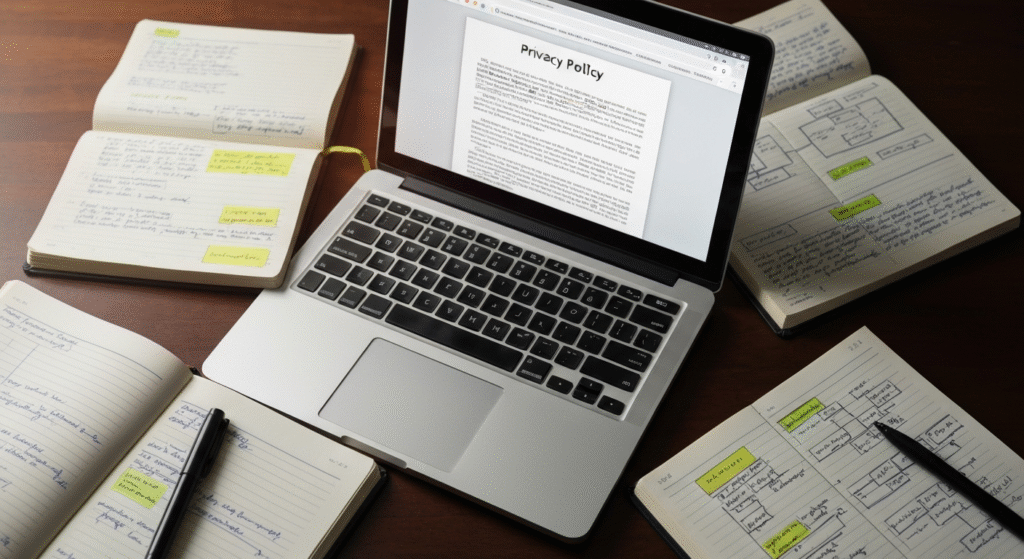
I couldn’t just rely on marketing claims. I set up a test Gmail account, filled it with a few hundred sample newsletters, work-style threads, and personal notes. Then, one by one, I connected five different types of AI assistants to see how they behaved and what their policies really claimed.
Tool 1: Canary Mail (The Security-Heavy Hitter)
- What it is: A full-featured, security-focused email client for Mac and iOS. It offers features like PGP encryption but has recently added AI features like a “Copilot” to summarize and write emails.
- My Privacy Findings: Canary was interesting. Their main business is security. I dug into their AI policy and found a mix. The AI features do process data on a server (they have to, to use models from top-tier providers). However, their policy is very clear: your data is not used to train or improve third-party models. They act as a middle-man, and the data is processed and then (they claim) discarded. For some on-device AI features, they build personalized models that stay on your machine. This felt like a solid, security-first compromise.
- Password Risk: It connects via OAuth (the “Allow” button), so it does not ask for your actual email password. This is a huge plus.
Tool 2: Shortwave (The “New Gmail” Experience)
- What it is: A complete replacement for the Gmail interface, designed around AI, bundles, and “snoozing.” It’s fast and very smart.
- My Privacy Findings: Shortwave is built on Google’s infrastructure, which is a slight comfort. But to provide its smart features, it definitely stores and processes your email data on its servers. Their privacy policy is upfront that they need this access to function. The AI is deeply integrated, meaning all your email is being indexed and analyzed by their system. For me, this was too much. It’s not just an “add-on”; it’s a complete takeover of your inbox by a third party.
- Password Risk: Connects securely via Google OAuth. No password required.
Tool 3: SaneBox (The Classic Organizer)
- What it is: This is an older, more established service. Its AI isn’t about writing emails for you; it’s about sorting them. It analyzes your email habits and automatically moves unimportant mail (like newsletters) into a separate “SaneLater” folder.
- My Privacy Findings: This was the sweet spot for me. SaneBox’s AI is focused almost entirely on email headers (sender, subject, time) and your past behavior (which emails you open vs. ignore). Their policy states clearly that they never download or store the body (the actual content) of your emails. It just tells your email server (like Gmail) to “move this message from Inbox to SaneLater.” This is the “least privilege” principle in action. It provides a huge productivity boost (a clean inbox) with a minimal privacy risk.
- Password Risk: Connects securely via OAuth. No password required.
Tool 4: Mailbutler (The Outlook/Gmail Power-Up)
- What it is: This is a browser extension that adds a ton of features inside your existing Gmail or Outlook inbox. It has AI features like a “Smart Assistant” for summarizing and drafting.
- My Privacy Findings: I had to read this policy twice. When you use the AI Smart Assistant, Mailbutler sends the content of your email (or your draft prompt) to their “AI service providers,” which includes OpenAI (the makers of ChatGPT). While their agreement with OpenAI prohibits OpenAI from using this data for training, the fact remains that your private email content is passing through another company’s servers. This felt like one too many hands in the pot.
- Password Risk: Connects securely via OAuth.
Tool 5: Native AI (Gmail & Outlook/Copilot)
- What it is: This is the AI being built directly into Gmail (“Help me write”) and Outlook (Microsoft Copilot).
- My Privacy Findings: This is what I call the “devil you know” option. If you are already using Gmail or Outlook, your email data is already on Google’s or Microsoft’s servers. When you use their built-in AI tools, your data isn’t being sent to a new third party. It’s just staying within that same company’s ecosystem.
- For Gmail: Google states that data from personal (free) Gmail accounts is not used to train its AI models.
- For Microsoft: The policy is strongest for Enterprise accounts, where they make firm promises not to use your data for training. For Personal accounts, the lines can be a bit blurrier, but it’s still generally safer than sending your data to a random startup.
- Password Risk: Not applicable, as it’s the primary service.
My Privacy Comparison: Which AI Tools Respect Your Data?
After a few weeks of testing, my notebook was a mess of highlighted privacy policies and feature notes. I organized my key findings into this table. This isn’t a lab report, just my personal breakdown of what I found.
| AI Tool | Primary AI Function | Data Access Required | Server-Side Processing? | Data Used for AI Training? |
| Canary Mail | Writing, Summarizing | Full Read/Write | Yes, for AI features. | No. Policy explicitly opts out of third-party training. |
| Shortwave | Full Inbox Management | Full Read/Write | Yes. Core to its function. | Unclear. Data is stored and processed, but not explicitly sold. |
| SaneBox | Sorting, Filtering | Read & Move (Metadata) | Yes, but only metadata. | No. Policy states they never read or store the email body. |
| Mailbutler | Writing, Summarizing | Full Read/Write | Yes. Sends data to partners (like OpenAI). | No. Prohibited by their contract with OpenAI, but data is still shared. |
| Native (Gmail/Outlook) | Writing, Summarizing | Full Read/Write | Yes. Stays within the company’s own servers. | No. Google/Microsoft state they don’t use personal email data for training. |
This little table made my decision crystal clear. For my needs, SaneBox offered 90% of the productivity benefit (a clean inbox) with only 10% of the privacy risk, since it never even reads the content of my emails.
A Step-by-Step Guide: My Privacy-First AI Email Setup (Using Gmail)
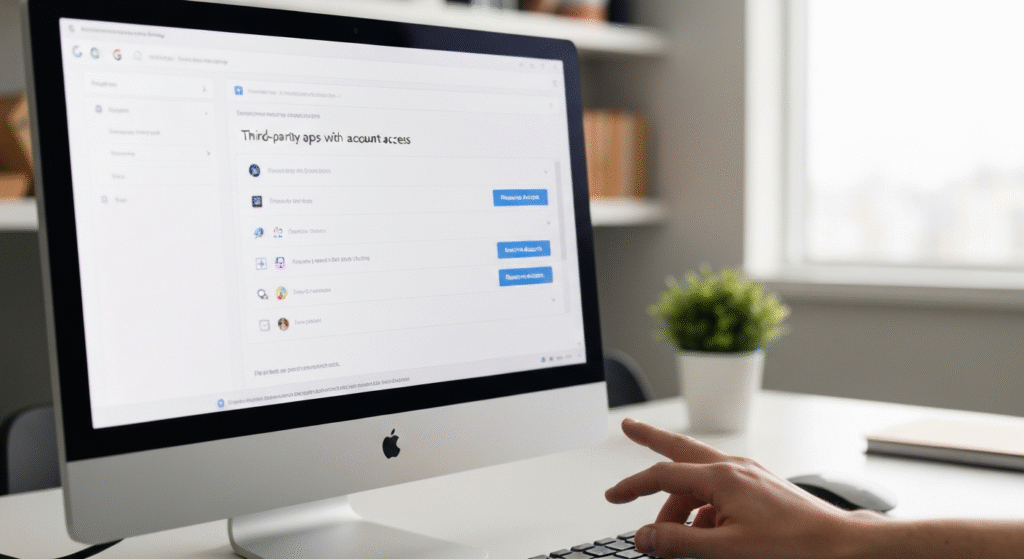
So, here’s the exact, privacy-first system I set up for my own Gmail account. My goal was to use AI to organize my inbox, not to read or write my emails, as that’s where the biggest privacy risks are. I chose SaneBox for this, but the principles apply to any tool you vet.
Step 1: The Foundation – Your Google Account Security Checkup
Before I added any new tool, I did a full security audit. There’s no point in vetting a new app if your main account is wide open.
- Go to
myaccount.google.comand click on the “Security” tab. - Run the “Security Checkup.”
- Pay close attention to the “Third-party apps with account access” section. I was shocked. I had apps from 2015 that still had full access to my account!
- I clicked “Remove Access” on everything I didn’t recognize or no longer use. This is essential hygiene.
**
Step 2: Choosing My “Least Privilege” Tool
As I mentioned, I chose SaneBox because its AI focuses on sorting using metadata (headers), not on reading the content (body) of my emails. This is the “least privilege” I was looking for.
Step 3: The “Least Privilege” Connection
When I signed up for my SaneBox trial, I was sent to the Google “Allow” screen. This is the moment of truth.
- I carefully read the permissions it requested.
- It asked to “Read, compose, and send…” which at first worried me.
- I checked their FAQ and found they need this permission only to “read” headers and to “move” messages between folders (which Gmail classifies as a “compose” action). They never send new emails.
- Because their privacy policy (which I had already read) was so strict about not reading email bodies, I felt comfortable clicking “Allow.”
**
Step 4: Configuring Settings for Privacy
The moment I was in my new SaneBox dashboard, I didn’t start training the AI. I went straight to the settings.
- I navigated to Settings > General.
- I reviewed all the optional features. SaneBox has a feature called “SaneAttachments” that does need to scan your email content to find attachments and move them to the cloud.
- I left this feature turned OFF.
- By not opting into these extra, content-scanning features, I kept my setup in “metadata-only” mode. My email content stays unread by the service, but I still get the main benefit of a perfectly sorted inbox.
What About Outlook? A Secure Setup Guide
The same logic applies if you’re an Outlook user. Microsoft’s AI is called Copilot, and you also have an “Add-in” store.
Step 1: Lock Down Your Microsoft Account
First, go to account.microsoft.com/security. Check your 2-Step Verification (2FA) and review your “Apps and services you’ve given access to” page. Revoke anything you don’t use.
Step 2: Vetting Add-ins Before You Install
In Outlook, third-party tools are called “Add-ins.” Before you click “Get Add-ins,” you must do your homework.
- When you find an add-in, don’t just click “Add.”
- Look for the “Provider.” Is it a well-known company or a random name?
- Click the “Privacy Policy” link. Yes, you have to actually read it. Look for the same keywords: “training,” “store,” “share,” “third-party partners.”
- If the policy is vague or says they can use your data for “improving our services” (a common-law for AI training), I’d recommend you do not install it.
**
Step 3: Configuring Copilot for Privacy (If You Must)
If you have a Microsoft 365 subscription, Copilot is probably already in your inbox. As I mentioned, this is generally a safer bet than a third-party tool. If you have a business or enterprise account, your data is protected by Microsoft’s “Commercial Data Protection,” which promises your data is not used for training. If you have a personal or family account, this protection is not guaranteed.
My advice for personal Outlook users: use Copilot if you need to, but be aware that your data is being processed by Microsoft’s AI. Avoid using it to summarize or write emails that contain highly sensitive personal, financial, or medical information.
My Final Take: Is AI in Your Inbox Worth the Risk?
After this month-long deep dive, here’s my honest take.
For me, AI that writes and summarizes my emails is not worth the privacy risk… yet. The technology is amazing, but it requires sending the full content of my private messages to a server. The policies from tools like Canary Mail are very good, but I’m still hesitant.
However, AI that organizes and filters my email is a massive, low-risk win.
- Tools like SaneBox, which operate on metadata alone, have changed my workday.
- My inbox is finally clean. I’m not distracted by newsletters.
- I saved time without sacrificing my privacy.
- This “boring” AI is, in my opinion, the most powerful and responsible tool for email management right now.
Ultimately, you have to be your own privacy advocate. No company will protect you as well as you can protect yourself. Read the fine print, choose tools that ask for “least privilege,” and always favor options that keep your email content on your device or unread by the service.
For more information on how to vet the permissions that apps request, the Electronic Frontier Foundation (EFF) has excellent guides on what to look for. You can learn more about how apps collect your data on their Privacy and Mobile Device Apps page.
Frequently Asked Questions (FAQs)
1. Does using AI on my email break GDPR?
Not necessarily, if the company is compliant. GDPR (a European privacy law) requires companies to be transparent, get your consent, and have a legal basis for processing your data. Companies like SaneBox and Canary Mail are GDPR-compliant, but that just means they tell you what they’re doing. It’s still up to you to decide if you’re comfortable with it.
2. Is “on-device” AI for email a real thing?
Yes, but it’s limited. Canary Mail does some of its AI processing on-device. Apple Mail has some basic “smart” features that run locally. However, the most powerful AI (like writing a complex, multi-paragraph email) requires huge server-side models.
3. Can’t I just use Gmail’s “Help me write” feature? Is it private?
This is one of the safer server-side options. Google states that it does not use your personal Gmail content to train its AI models. Your data is still being processed on their servers, but it’s not being sent to a new third-party company, which significantly reduces the risk.
4. What’s the single biggest privacy red flag you found?
Vague privacy policies. If a policy uses fuzzy language like “we may use your data to improve our services” or “share with trusted partners,” I run. A good policy will say, “We will not sell your data. We will not use your email content to train AI models. We delete your data immediately after processing.” I look for that kind of clear, direct language.
Conclusion: Balancing Productivity and Privacy
The promise of an AI-managed inbox is real. It can save you time and reduce stress. But you don’t have to accept an all-or-nothing deal. You don’t have to trade your entire digital life for a little convenience.
By being skeptical and selective, I found a setup that works for me. I get the power of AI to keep my inbox clean, but I reserve the privacy-sensitive tasks—the actual reading and writing—for myself. This “boring” AI setup gives me the best of both worlds: a clean inbox and peace of mind.